How to Fix Bluetooth Connect Errors in Windows
One of the main features of Bluetooth is its ability to transfer data wirelessly. This feature is very reliable in transferring information between two devices. However, it can also be susceptible to errors. In such cases, resetting the settings of the device may be the solution. To resetting the settings, turn off and then turn back on the affected device. After resetting, Bluetooth will appear in the system status area. If this method does not solve the problem, it may require contacting the manufacturer of the device or service provider.
To fix the issue, visit the manufacturer's website and download the latest drivers. Make sure to download the drivers for both Bluetooth and Wi-Fi, as they are often installed on the same hardware module. Another way to restart the Bluetooth service is to open a command prompt in Windows. Click "Start" and then type net start "bthserv" in the prompt. If the error persists, restart your computer and try connecting the device again.
Enhanced Data Rate (EDR) is another feature of Bluetooth. This feature supports faster data transfer. EDR has a bit rate of 3Mbit/s and a maximum data transfer rate of 2.1Mbits. The two variants of EDR use GFSK and phase-shift keying modulation. Unlike the FDMA version of the technology, the EDR is also low-power. But you should always check the latest driver before using Bluetooth on your device.
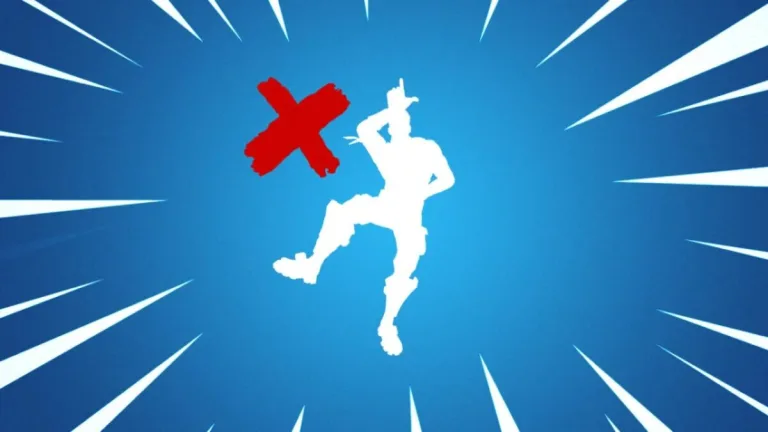
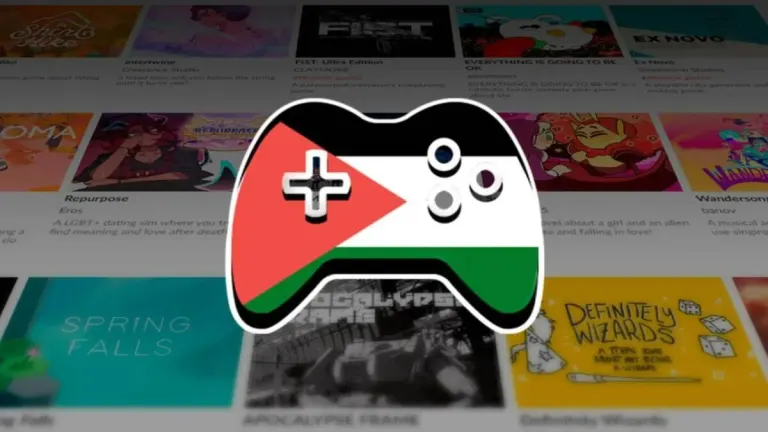


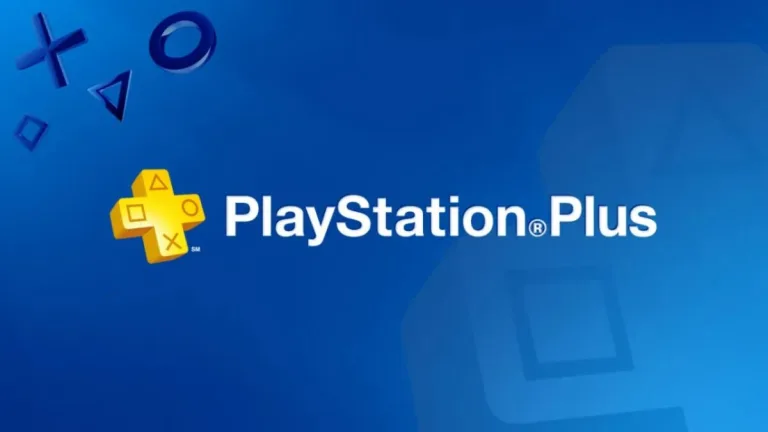

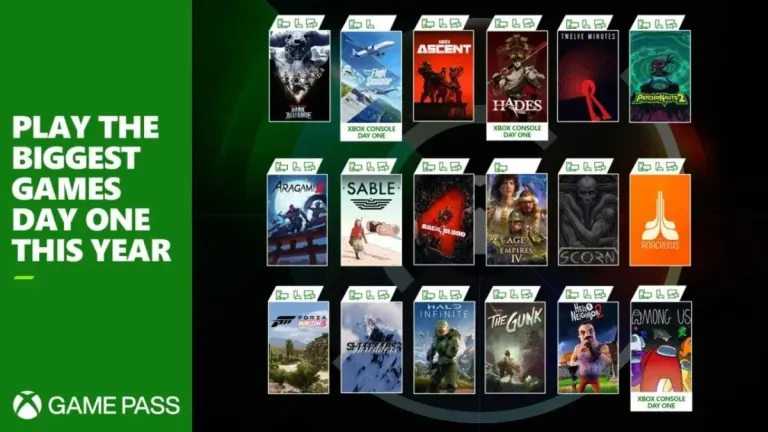



User reviews about Bluetooth Connect
Have you tried Bluetooth Connect? Be the first to leave your opinion!